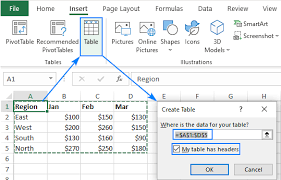What is Power BI?
in this introduction to Power BI, let’s start with the definition of the tool. Power BI is a tool made by Microsoft that helps you see and understand your data easily.
- It collects data from different places (Excel, websites, apps,SQL).
- It turns your data into charts and dashboards so you can see patterns and insights quickly.
- It helps you make better decisions because you can clearly see what is happening in your business or project.
Power BI helps you understand your data clearly and visually so you can take action confidently. When you have a lot of numbers and information in different files, Power BI gathers them in one place. It alsodraws colorful charts, graphs, and reports automatically.
Introduction to Power BI – Importance of Power BI
- Easy Data Understanding
Power BI turns confusing numbers into clear charts and graphs, making it easy to see what is happening in your business. - Saves Time
Instead of checking different files and calculating manually, Power BI gathers and updates your data automatically, saving you hours of work. - Better Decision-Making
With clear visuals, you can spot trends and problems quickly, helping you make smart decisions faster.
Further more…
Power BI is a Microsoft tool that helps you see, analyze, and understand your data using visuals like charts and dashboards.
Introduction To Power BI – Power BI Interface (What you see when you open it)
When you open Power BI Desktop, you will see:
- At the top, like in Word or Excel, where you find tools (Home, View, Modeling, etc.).
- Ribbon: Fields Pane: On the right, shows your tables and columns from your data.
- Visualizations Pane: Allows you to choose charts (bar, pie, maps, etc.).
- Report Canvas: The big white space where you drag and build your charts and dashboards.
- Data View: Allows you to see your data in table format.
- Model View: Shows how your tables are connected. and also shows the connections between the tables.

Power BI Interface
Introduction To Power BI – What are Data Sources?
Power BI can collect data from different places to analyze in one place.
Some common data sources include:
Excel files
CSV files
Databases (SQL, Access)
Websites
Online services (Google Analytics, Salesforce)
SharePoint and OneDrive
Example:
- You have sales data in Excel, customer feedback on a website, and expenses in a CSV file. Power BI can import them all into one place to help you analyze your business easily.
Summary:
Power BI helps you analyze and visualize data.
The interface has a ribbon, fields, visuals, and a canvas for creating reports.
It can connect to many data sources so you can bring all your data together for easy tracking and decision-making.
Ribbon – For actions.
Report Canvas – For building dashboards.
Visualizations Pane – For selecting and customizing charts.
Fields Pane – Where your data columns live.
Filters Pane – To control what data is shown.
Views on Sidebar – To switch between building, viewing data, and modeling connections

A simple dashboard with two visuals