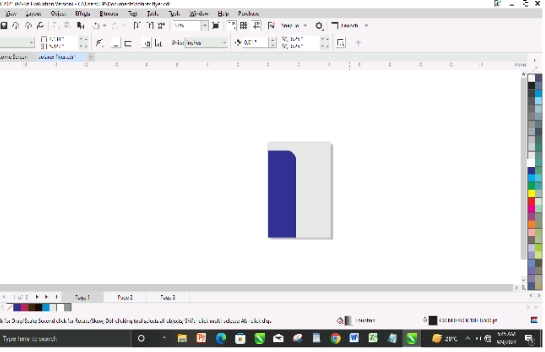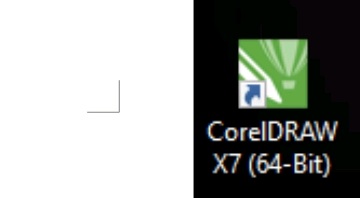DEFINITION OF COMPUTER
Computer is an electronic device that accepts in its prescribed form and process data into accurate information.
COMPONENTS OF COMPUTER
- Software: System application
- Hardware: E.g. Computer user/Computer professional (web development)
COMPUTER SOFTWARE
The computer software is divided into two. They are as follows:
- System software run the basic activities of the computer e.g. camera, operating system, utility system, language translation.
- Application software is used to solve a particular problem e.g. Google chrome, Microsoft excel, MS word.
CATEGORIES/TYPES OF APPLICATION SOFTWARE
- Word processing software – MS Word
- Spreadsheet packages – MS Excel
- Presentation packages – MS PowerPoint
- Graphics packages – Corel Draw
- Entertainment Packages – Games, Videos.
COMPUTER HARDWARE
Computer Hardware is the part of a computer that we can see and touch.
TYPES OF HARDWARE
- System unit.
- Peripheral e.g. keyboard, mouse, monitor etc.
MICROSOFT WORD
Microsoft word is more than just a word processor. It is a tool that has revolutionized the way we create, edit and share documents whether we are drafting a simple letter, preparing an academic paper, or designing a complex report. Microsoft word offers a wide range of features to help us produce professional quality document efficiently.
GETTING STARTED WITH MICROSOFT WORD
When we open Microsoft word, we are greeted with a clean intuitive interface designed to help us get started quickly.
The ribbon, located at the top of the screen, organized all the tools and features into tab, making it easy to find what we need.
- The Ribbon: Ribbon is divided in several tabs like home, insert, design, layout, and more.
- Template: Microsoft word offers a variety of temperature for different types of documents such as resumes, business letters and reports.
- Document navigation: The navigation pane allows you to quickly move through your document. It’s especially useful for longer documents with multiple headings and sections.
TEXT FORMATTING AND STYLES
This is one of the fundamental features of Microsoft Word. Proper formatting ensures that your document is both visually appealing and easy to read.
- Fonts and styles: Word offers a wide selection of fonts additionally the styles feature allow us to apply a consistent look to your headings, sub headings, and body text. It also makes it easier to navigate and updates.
- Paragraph alignment and spacing: You can align your text to the left, right, center, or justify it to ensure it lines up evenly on both sides.
- Bullets and Numbering: For lists, word provides bullet point and numbering options that can be customized to match documents design
INSERTING AND FORMATTING IMAGES AND GRAPHICS
Adding images, charts, and other graphics can enhance the visual impact of document.
- Inserting images: we can insert images from computer or online sources. Word allows us to resize, crop, and apply various styles to images directly within the document.
- Text wrapping: Once we insert images, we can choose how texts wrap around it.
- Smart art and Charts: For more complex graphics, word offers smart art, which help us create diagrams, and charts for visual data representation.
USING ADVANCE FEATURES
For more experienced users, Microsoft word offers several advanced features to improve workflow and document management.
- Track changes and comments: It allows us to see what changes have been made to the document, while comment enables us to leave feedback without altering the text.
- Mail marge: Is invaluable for creating personalized messages
- Reference and citations: Word has built in tools for managing reference, footnotes and citations, making it easier to create academic document.
TIPS AND TRICK FOR EFFICIENT USE
To maximize productivity in Microsoft word, here are some tips and tricks.
Keyboard shortcuts: These are keyboard shortcuts that saves time.
SHORTCUT KEY COMBINATION
Ctrl + A = Highlight All
Ctrl + B = Bold
Ctrl + C = Copy
Ctrl + D = Duplicate
Ctrl + E = Center
Ctrl + F = Find
Ctrl + I = Italics
Ctrl + J = Justify
Ctrl + N = New
Ctrl + O = Open
Ctrl + P = Print
Ctrl + S = Save
Ctrl + T = Insert Table
Ctrl + U = Underline
Ctrl + V = Paste
Ctrl + X = Redo
Ctrl + Z = Undo
Ctrl + Shift + N = New Folder