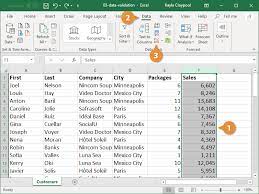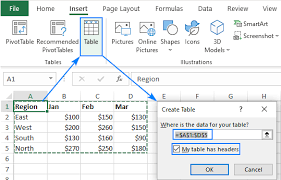SUMIF Function in exceḷ
What is Sumif?
Sumif can be defined as the addition of numbers based on condition or criteria. It can divided into two : a single column type and a double column type. I will be explaining further the difference between the 2 types in the example below
In using a single column Sumif you can only make use of two parameters i.e ( range and criteria) . For a double column Sumif , it involves three parameters i.e ( range, criteria and sum range).
Syntax for Sumif function
= Sumif( range, criteria , [sum_range])
A well detailed example showing single column sumif and a double column sumif is shown below.
In cell D8, we will calculate the total salary of staffs collecting 170,000 and above, in this scenario, the criteria and the range is still within the salary column. i.e The range is cell D2 – D6 and the criteria which is ” >=170000” is still found within D2 – D6. This is why I called it Single Column type.
Steps to use Sumif function
- Firstly place your cursor on D8 cell,
- Then use the syntax for sumif function as stated above. For your range ,you highlight from D2 to D6 , for your criteria you it will quote greater equal to 170,000 all in quotes then you close the bracket and then click on enter . I.e =Sumif( D2:D6, “>=170000”). It calculates for those collecting 170,000 and above.
In the second scenario, we will calculate the total salary for level 7 staff. Basically this is a double column sumif because it involves 2 different columns. The first column is level column where the criteria is been selected from and the second column is the salary column that will be summed.
Follow the same steps above except the sumif function parameter that is three. Firstly, you highlight from C2 to C6 for your range , for your criteria you quotes 7 and for your sum_range you highlight from D2 to D6 , then you close the bracket and click on the enter key. I.e = Sumif ( C2:C6, “7”, D2:D6). This will calculate of the staffs that are in level 7 only.